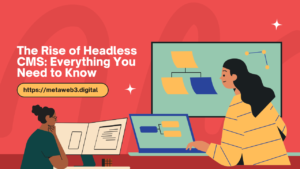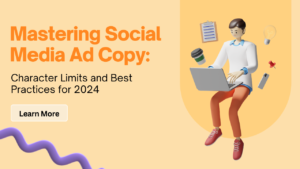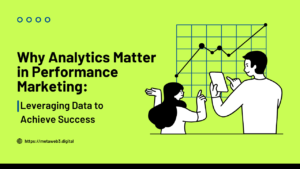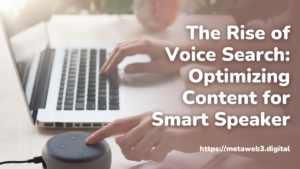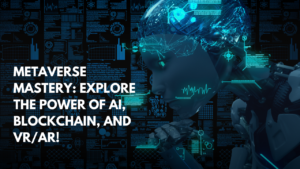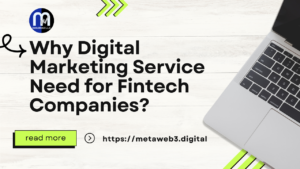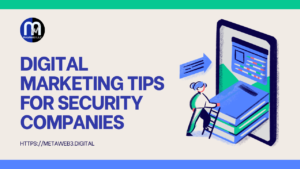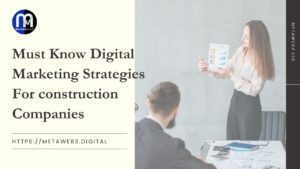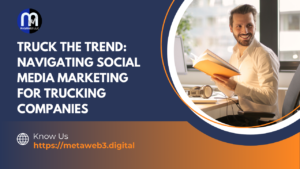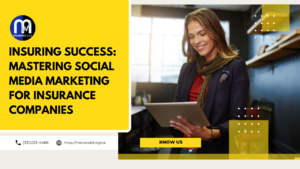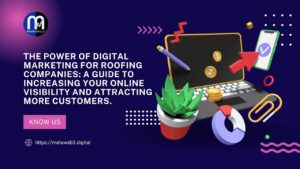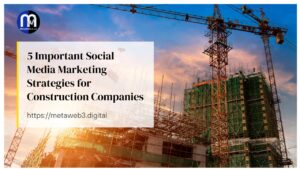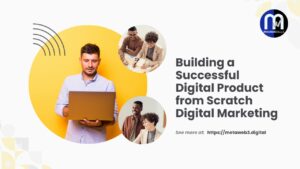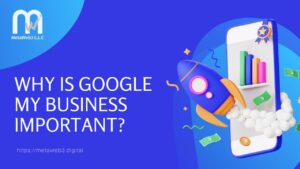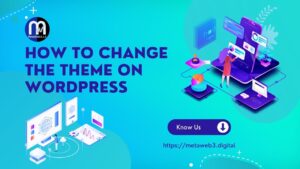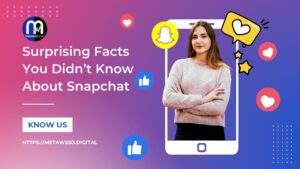WordPress vs. Drupal vs. Joomla: Understanding Your CMS Options (Part...
Read MoreHow to change the theme on WordPress
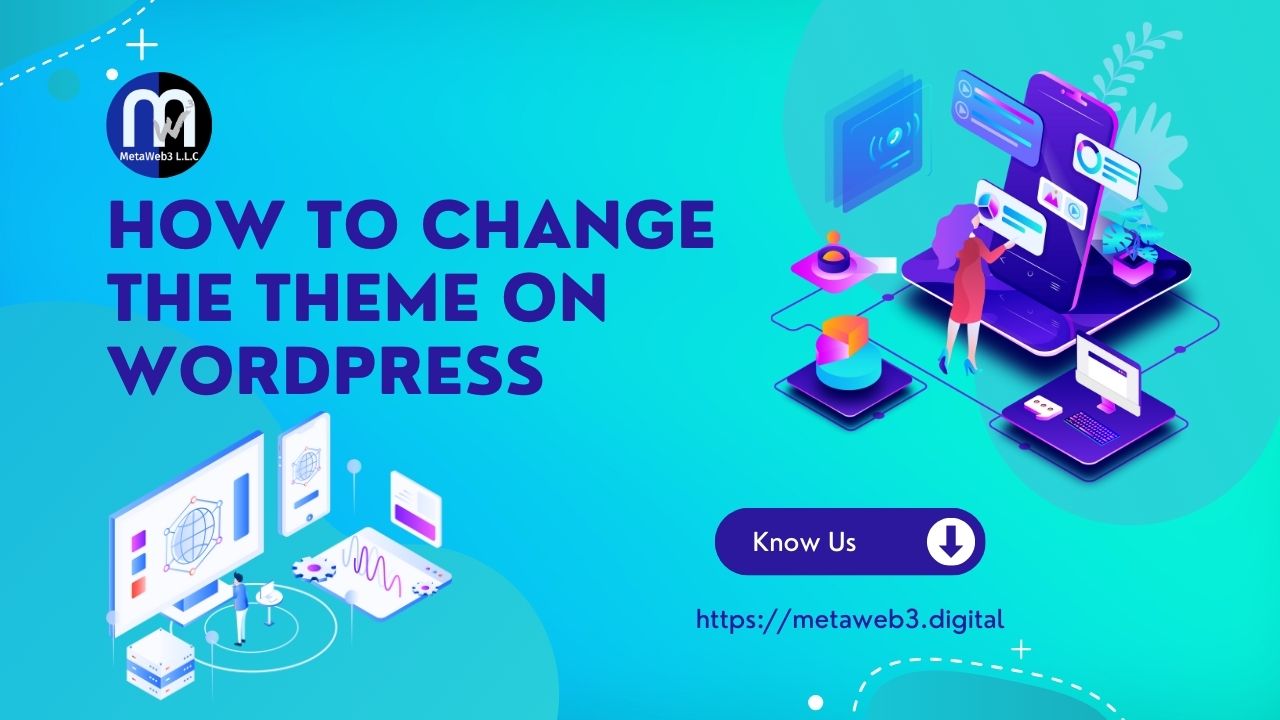
Visitors generally judge the company by looking at its official website design, so it is necessary to create a visually appealing website. Changing the theme of your website will surely redesign your website with excellent and marvelous fresh looks. We can see many stylistic options in WordPress without dividing them into separate pages. WordPress makes the theme-changing process super and extra easy for the users. In WordPress, it is easy to change the theme if the user ever changes his mind.
How to change your theme safely
- Setting up a staging copy of your website.
- Install new themes.
- Activate the new theme
- Resolve and rectify the errors.
- Push your website live
Before changing the theme of your website, it is important to highlight what happens to your website when the theme is changed. The contents and the elements of your website will not be changed because of installing the new theme. Similarly, your site name, homepage, and description will also remain the same. Ensure you have a backup at a minimum before you are ready to move on.
If you are using some shortcuts on your site, after the theme-changing process some of the shortcut functions may be ceased, and theme widgets at times some specified themes which function outside WordPress will also stop functions. If you’ve created your website using a classical editor, the contents on your website never change. But in case, you used a build content editor, your content will not come through after you change the theme.
So when it comes to changing the theme of your site, be careful with not only switching the theme but also the function of the site. Installing your WordPress theme is an effective method for making your suite more aesthetic and it surely optimizes the site’s performance.
The Rise of Headless CMS: Everything You Need to Know
The Rise of Headless CMS: Everything You Need to Know...
Read MoreTraditional Marketing vs. Digital Marketing: Which Strategy is Right for Your Business?
Traditional Marketing vs. Digital Marketing: Which Strategy is Right for...
Read MoreThe Marketo Advantage: Streamline, Automate, and Grow Your Business
The Marketo Advantage: Streamline, Automate, and Grow Your Business Table...
Read MoreMastering Social Media Ad Copy: Character Limits and Best Practices for 2024
Mastering Social Media Ad Copy: Character Limits and Best Practices...
Read MoreWhy Analytics Matter in Performance Marketing: Leveraging Data to Achieve Success
Why Analytics Matter in Performance Marketing: Leveraging Data to Achieve...
Read MoreElevate Your Pressure Washing Business: The Ultimate Digital Marketing Guide
Elevate Your Pressure Washing Business: The Ultimate Digital Marketing Guide...
Read MoreThe Rise of Voice Search: Optimizing Content for Smart Speakers
The Rise of Voice Search: Optimizing Content for Smart Speakers...
Read MoreMetaverse Mastery: Explore the Power of AI, Blockchain, and VR/AR!
Metaverse Mastery: Explore the Power of AI, Blockchain, and VR/AR! Table of...
Read MoreImmersive Horizons: Exploring Metaverse Technology’s User Experience and Challenges
Immersive Horizons: Exploring Metaverse Technology’s User Experience and Challenges Table...
Read MoreEmbarking on the Infinite: Unveiling the Metaverse – Part 1 of a Riveting Series
Embarking on the Infinite: Unveiling the Metaverse – Part 1...
Read MoreEmpowering the Future: Decentralized Apps and Smart Contracts Unveiled in the Web3 Revolution
Informative Blog Series: Chapter 3 Table of Contents Introduction Welcome...
Read MoreDecoding the Digital DNA: Web3 and Blockchain Synergy
Informative Blog Series: Chapter 2 Table of Contents Introduction Welcome...
Read MoreSocial Media Marketing Intern
Social Media Marketing Intern Job Title: Social Media Marketing InternshipLocation:...
Read MoreMastering Web3 Technology: The Professional’s Gateway to the Digital Renaissance
Informative Blog Series: Chapter 1 Table of Contents Introduction Welcome...
Read MoreSupercharge Your Business – Harnessing Social Commerce Integration
Table of Contents Introduction: As our lives increasingly migrate online,...
Read MoreStaying Ahead of the Curve: The Role of Strategy in Digital Marketing
Staying Ahead of the Curve: The Role of strategy in...
Read MoreE-Mail Marketing: An Oldie but a goodie in the digital space
Table of Contents Introduction Welcome to Metaweb3’s official blog, where...
Read MoreEnhancing Brand Equity through Social Media: A Digital Marketing Insight
Table of Contents Introduction In an era of digital dominance,...
Read MoreOnline Wellness Warriors: Nutritionists Conquer Digital Marketing
Table of Contents Introduction Welcome to Metaweb, your trusted partner...
Read MoreThe A-Z of Fruitful Digital Marketing for Your Juice Shop!
Table of Contents Introduction With healthy living at the forefront...
Read MoreThe Future of Fitness Marketing: Emerging trend things to Know!
Table of Contents Introduction Welcome, fitness enthusiasts and those embarking...
Read MoreShaping Up in the Digital Arena: Strategies to Market Your Fitness Center Effectively
Shaping Up in the Digital Arena: Strategies to Market Your...
Read MoreDigital Beauty Blueprint : A Digital Marketing Odyssey for Beauty Salons
Digital Beauty Blueprint : A Digital Marketing Odyssey for Beauty...
Read MoreBoosting Sales with Social Media Marketing Strategies for Cake Shops
Boosting Sales with Social Media Marketing Strategies for Cake Shops...
Read MoreCoffee Perks: Brewing Success through Social Media Marketing
Coffee Perks: Brewing Success through Social Media Marketing Table of...
Read MoreUnleashing the Power of Digital Marketing: A Guide for Tech Companies
Table of Contents What is Digital Marketing? Digital Marketing uses...
Read MoreWhy Social Media Marketing Important For Big Companies
Why Social Media Marketing is importance for Big Companies? Table...
Read MoreHow do execute a Solid Digital Marketing Strategy for Software Companies?
Digital marketing strategy for Software companies Table of Contents Introduction...
Read MoreImportance of Social Media Marketing for Tech Companies in 2023
Importance of Social Media Marketing for Tech Companies Table of...
Read MoreWhy Digital Marketing Service Need for Fintech Companies?
Why Digital Marketing Servive Need for Fintech Companies Table of...
Read MoreDigital Marketing Tips for Security Companies
Digital Marketing Tips for Security Companies Table of Contents Introduction...
Read MoreWhy Need Digital marketing for Engineering companies
Why need Digital Marketing for Engineering Companies Table of Contents...
Read MoreSocial Media Marketing for Recruitment Companies in 2023
Welcome to our blog on Social Media Marketing for Recruitment...
Read MoreTips for Software Companies to Boost Social Media Marketing Performance
Tips for Software Companies to Boost Social Media Marketing Performance...
Read MoreImportant Digital Marketing Strategies for FMCG Companies
Important Digital Marketing Strategies for FMCG Companies Table of Contents...
Read More7 Effective Digital Marketing Steps for Pharmaceutical Companies In US
7 Effective Digital Marketing Steps for Pharmaceutical Companies Table of...
Read More6 Useful Digital Marketing Tips for Logistics Companies in US
6 Useful Digital Marketing Tops for Logistics Companies in US...
Read More5 Important Social Media Marketing Steps for Manufacturing Companies in the US
5 Important Social Media Marketing Steps for Manufacturing Companies in...
Read MoreMust Know Digital Marketing Strategies For construction Companies
Must Know Digital Marketing Strategies for Construction Companies Table of...
Read MoreSocial Media Marketing for Trucking Companies
In recent years, social media has become an increasingly important...
Read More5 Best Digital Marketing Strategies For Solar Companies
Solae Surge : Unveiling the Top 5 Digital Marketing Strategies...
Read MoreSocial Media Marketing for Insurance Company
Insuring Success: Mastering Social media marketing for Insurance Companies Table...
Read MoreThe Power of Digital Marketing for Roofing Companies: A Guide to Increasing Your Online Visibility and Attracting More Customers.
Table of Contents The digital presence of roofing companies is...
Read MoreSocial Media Marketing for Construction Companies
Social media marketing has become essential to any modern marketing...
Read MoreBuilding a Successful Digital Product from Scratch
Building a Successful Digital product from Scratch Digital Marketing Table...
Read MoreWhy Social Media Marketing is Important For Business?
Importance of Social Media Marketing for Business Table of Contents...
Read MoreWhy is Google My Business Important?
What is Google My Business? A Google My Business account...
Read MoreHow to Change the Theme on WordPress?
How to change the theme on WordPress Visitors generally judge...
Read MoreSurprising Facts You Didn’t Know About Snapchat
Surprising Facts You Didn’t Know About Snapchat Everybody knows Snapchat,...
Read More